In previous tutorials, we taught you how to add a new domain to cPanel, as an addon domain and explained how to set up one or more new domains and sites on a host space next to the main domain and site.
Now you may need to create an email account for the add domain you added to the cPanel host. In this article, we will explain how to create an email account for the addon domain in the cPanel host. We have already fully explained how to create an email account in cPanel, but for some people, how to create an email in cPanel for addon domain may be a question. for this purpose, in the following, we will briefly tell you how you can create an email for an add domain.
Creating an Email Account for Addon Domain in cPanel
To get started, first log in to cPanel.
From the Email section, click on Email Accounts. Click the Create option on the Email Accounts page.
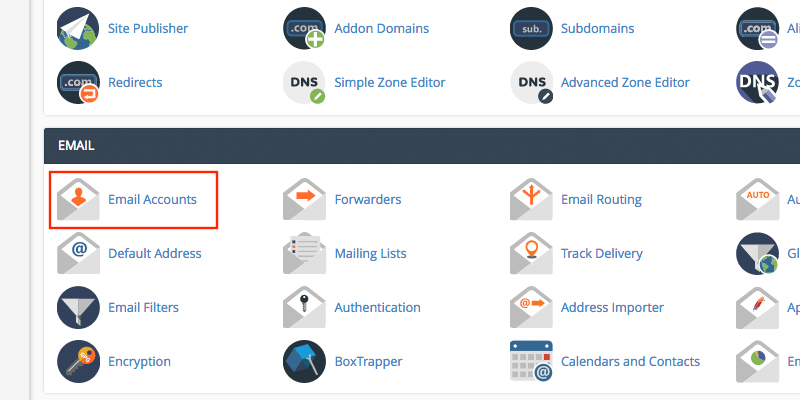
In the new page you have to enter the information about the email account you want to create.
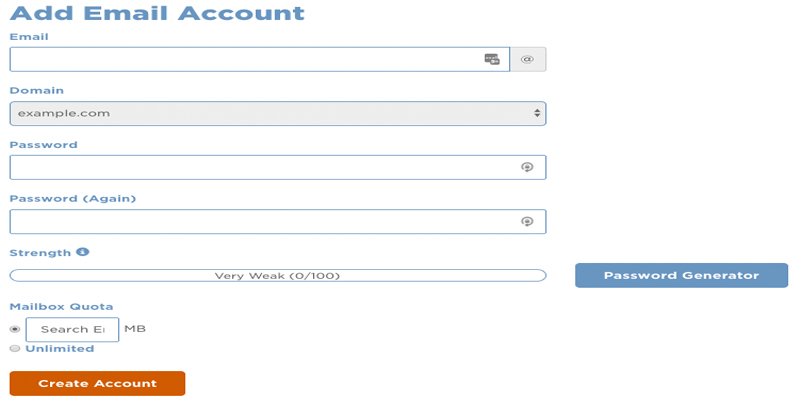
In the Email box, you must enter the name of the email that precedes @.
Use the domain option to select the domain for which you want to create an email account. This option is enabled if you have added a domain on the addon host.
Also specify the email password in the password boxes.
With the Mailbox Quota option you can specify the space allotted for storing emails (this email account). Select Unlimited if you want the space to be unlimited.
Finally, after entering the complete information, click on the Create Account button.
Note that by activating the Send welcome email with mail client configuration instructions option, a welcome message will be sent to the email after the account is created.


