Sometimes, for various reasons, we may need to restrict or block an IP from accessing our site. These can be to maintain the security of the site, prevent unauthorized access, malware, attacks and ... .
In the following, we will explain to you how to block the access of a specific IP or an IP range to your site through cPanel. (Note that you must obtain the IP address or IPs before attempting to block the IP.)
How to Block an IP Address in cPanel?
First, using your hosting access information, enter the cPanel control panel.
From the Security section, select the IP Blocker option.
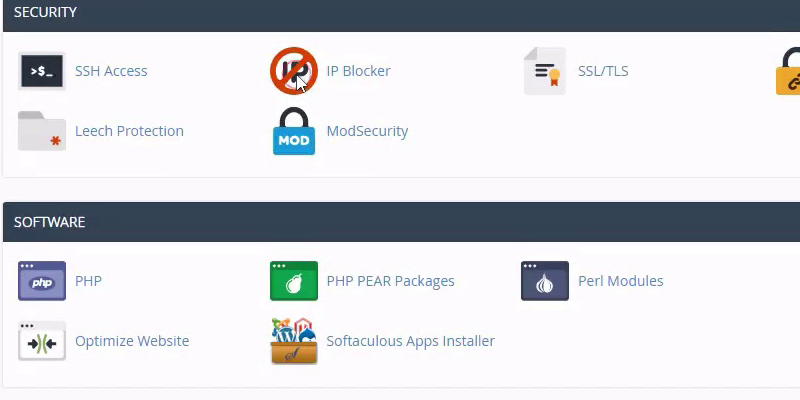
On the IP Blocker page, in the Add an IP or Range section you must enter your desired IP or IP range in the IP Address or Domain box.
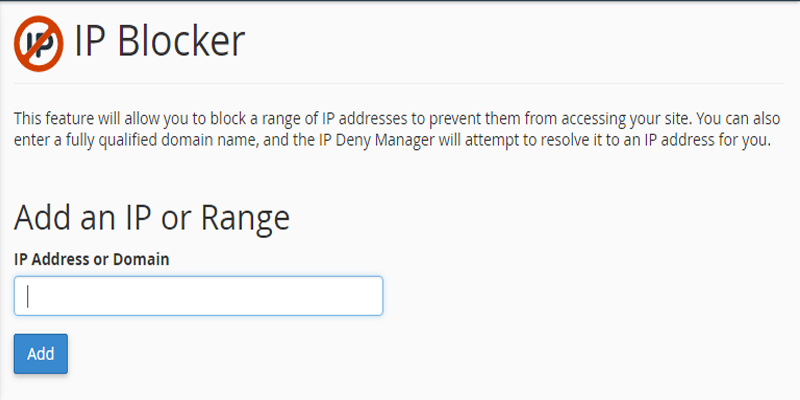
In this section, you can specify the IP in different ways. Here are a few examples.
A single IP: 188.190.2.50
A Range: 188.190.2.50-188.190.2.80
An Implied Range: 188.190.2.50-80
You can also enter the domain address in this box.
Finally, after entering the IP address or domain that you want to block access to, click on the Add option to block the address you want in the system and control panel.
If the address blocking process is successful, the system will notify you. Click Go Back to return to the IP Blocker page.
Now on the IP Blocker page, in the table for Currently-Blocked IP Addresses, you can see the list of IP addresses or blocked domains in the cPanel.
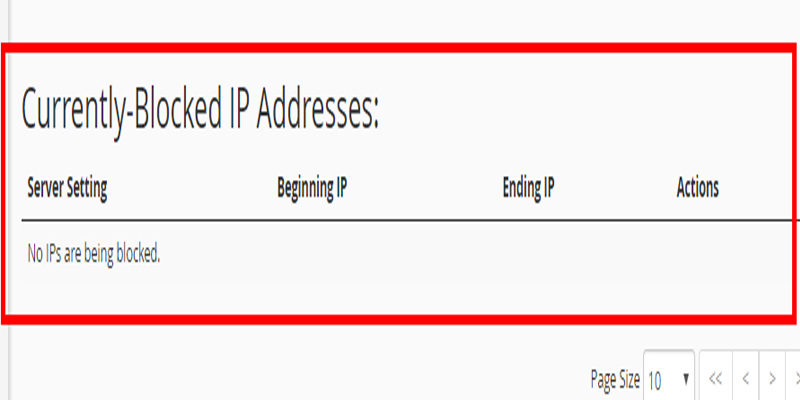
If you want to remove an address from a block, just click the Delete option in front of it from the Actions tab.


